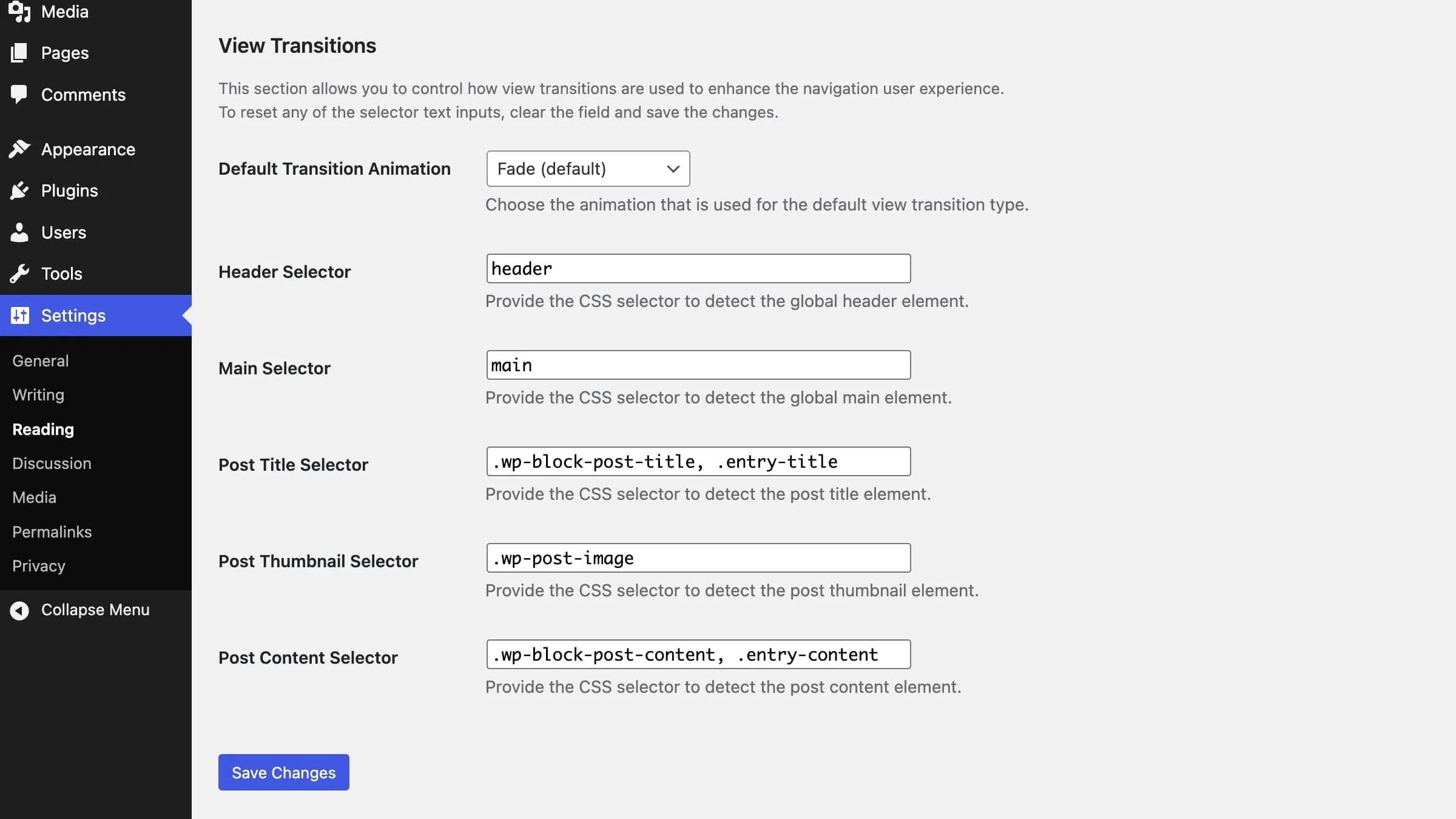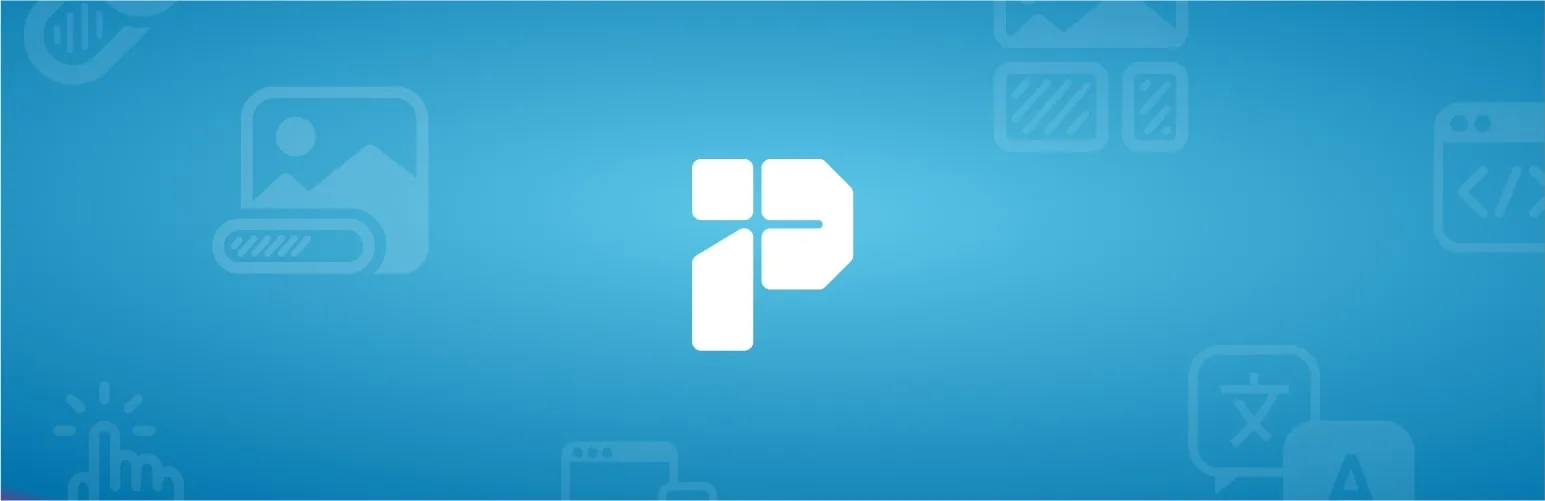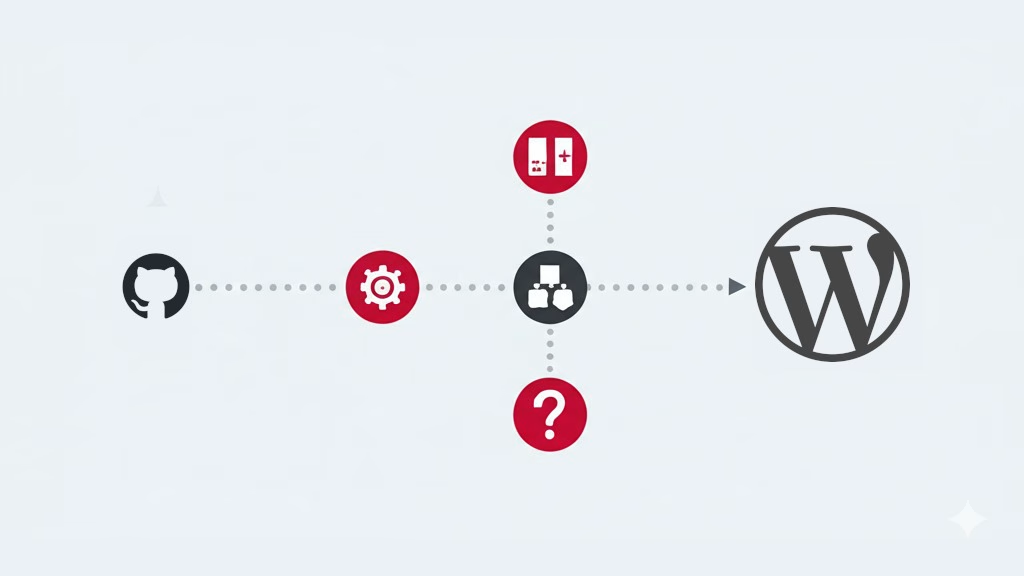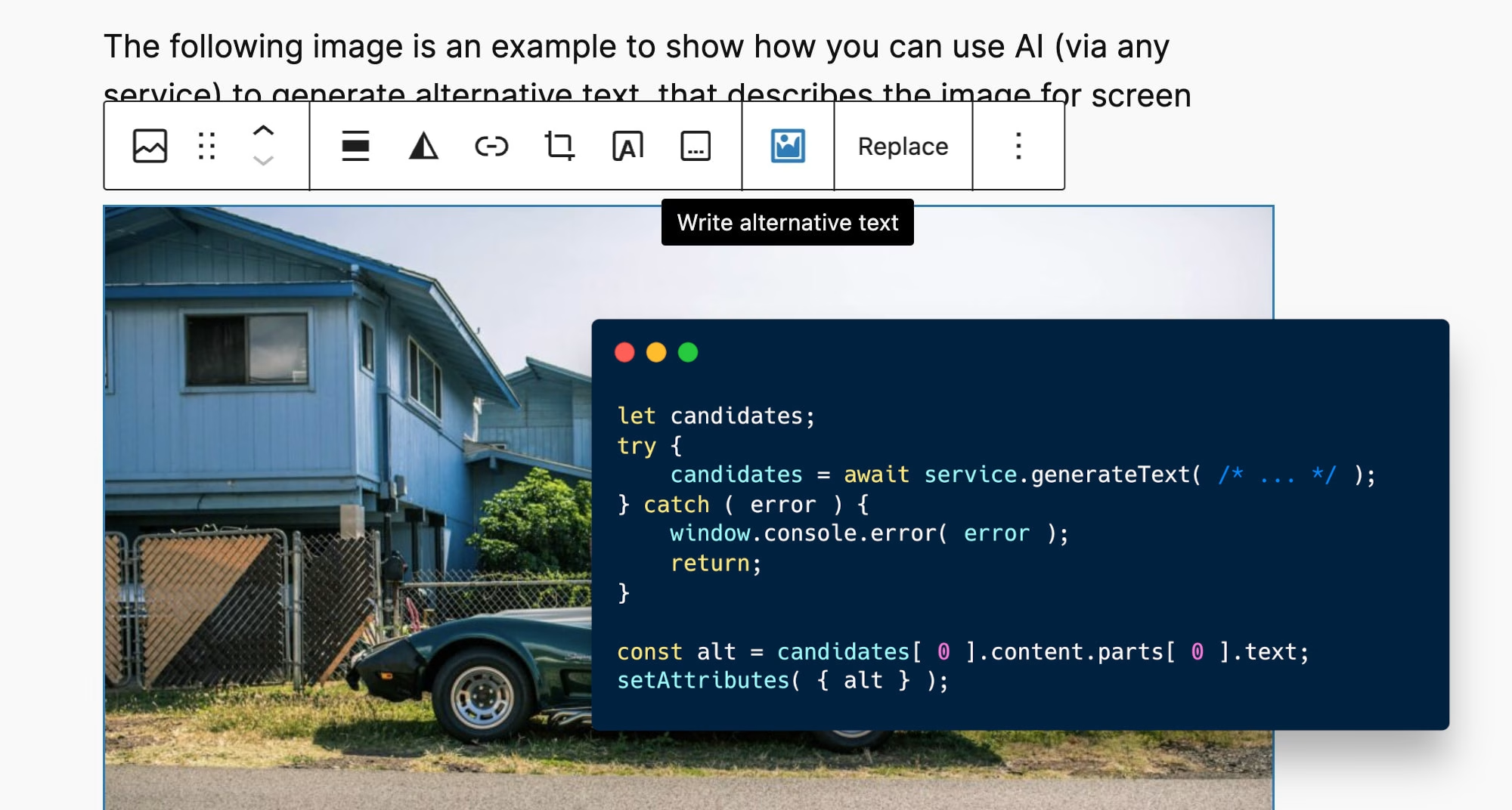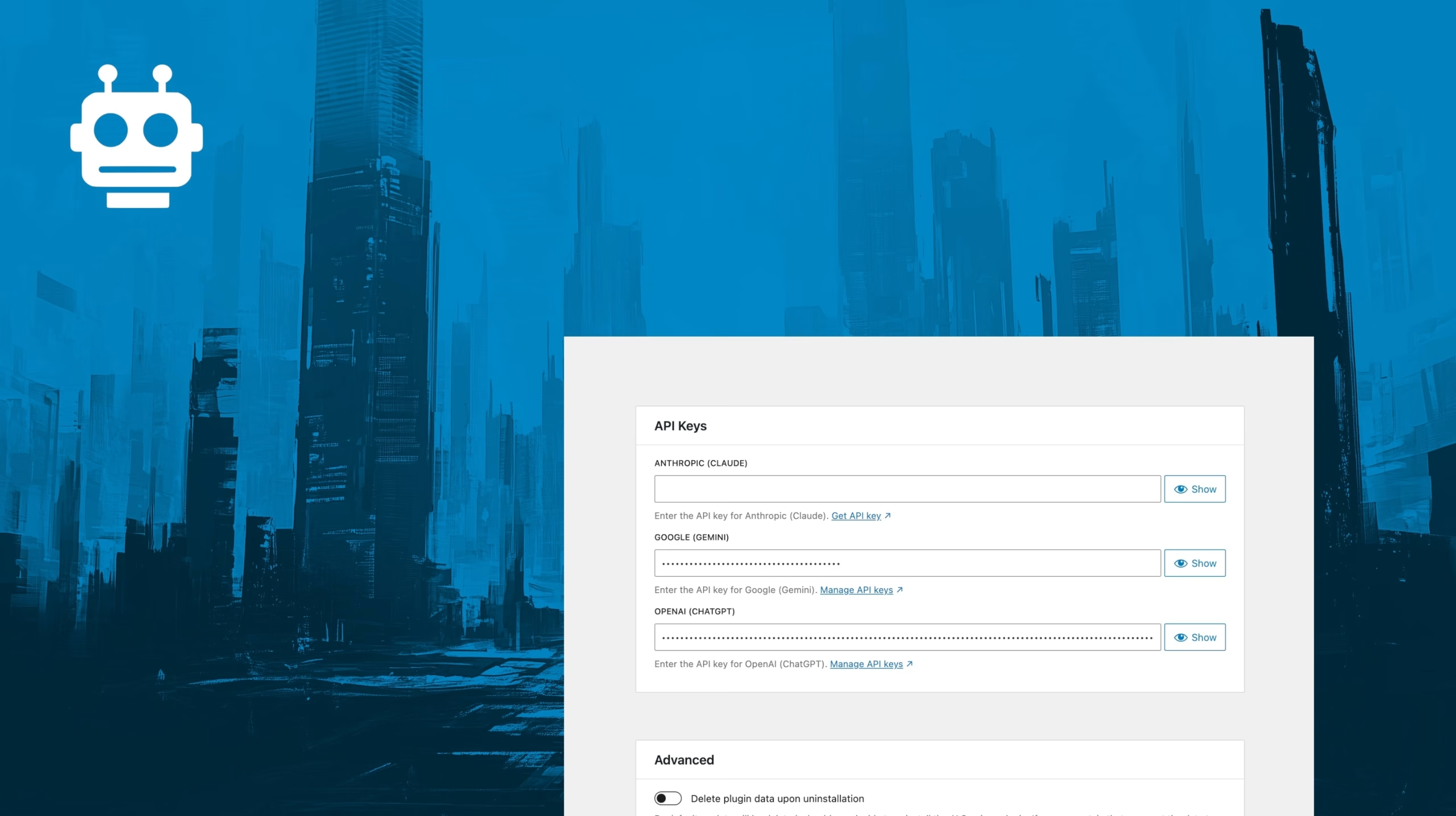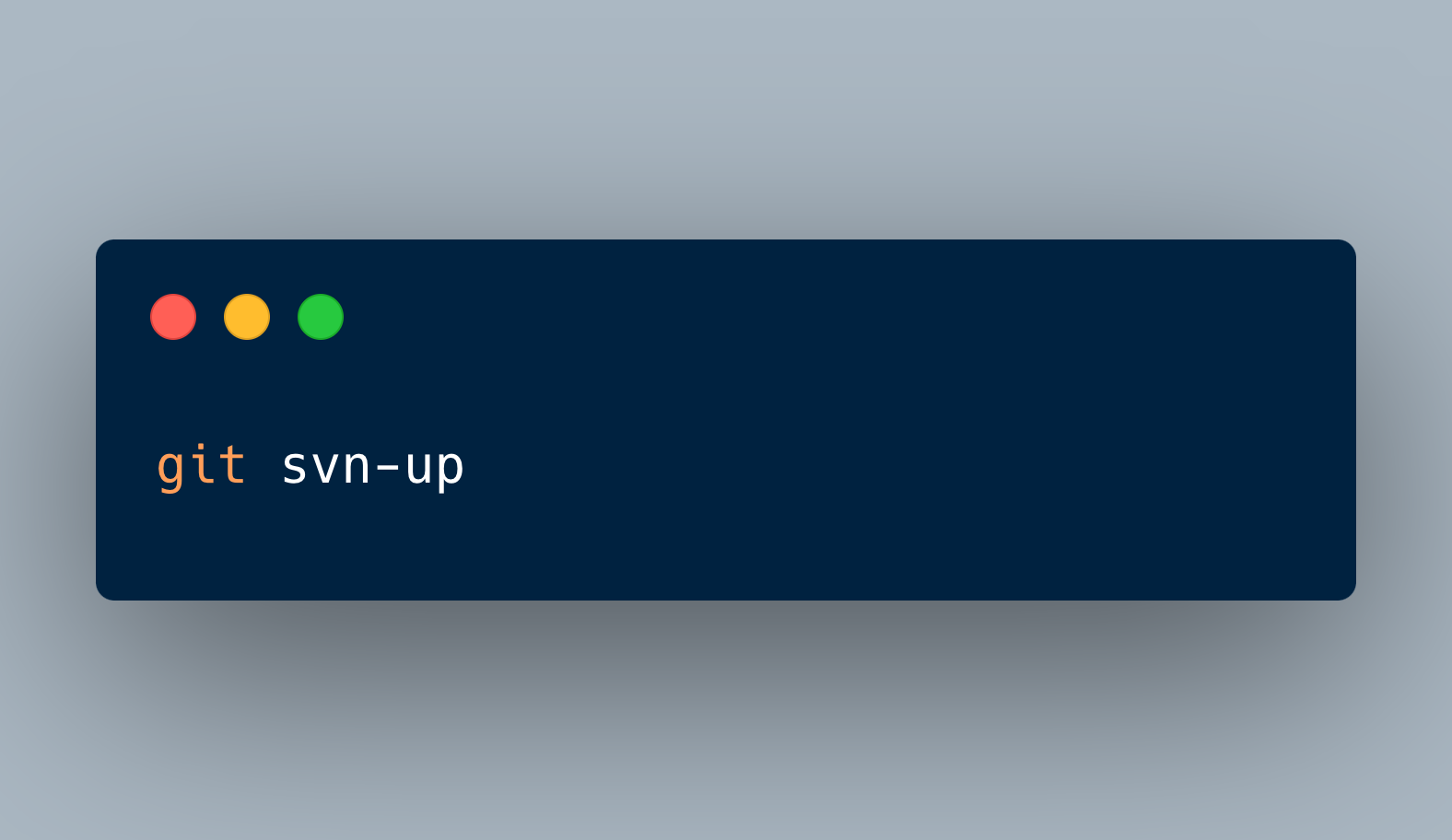In my last post, I shared 10 lessons from 10 years of contributing to WordPress Core. If you’re new to open source, I encourage you to review those insights. But today, I want to talk about something different: Even though you hopefully contribute out of passion and goodwill, giving back to an open source project can also give something significant back to you. Some of it my previous post may hint at, but in this post I’d like to look at it more broadly.
As I mentioned in my previous post, contributing to WordPress Core has changed my career, and indirectly even many other aspects of my life, for the better in so many ways. And while my experience is rooted in WordPress Core, the benefits that OSS contributions can have for your professional development largely apply to almost any sizable open source project.